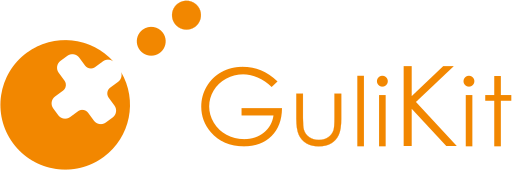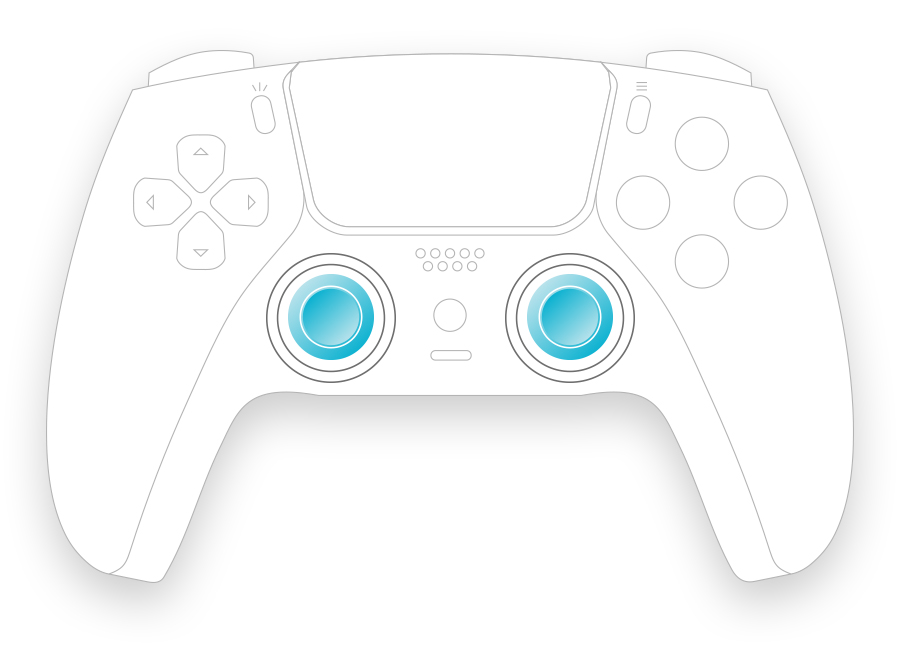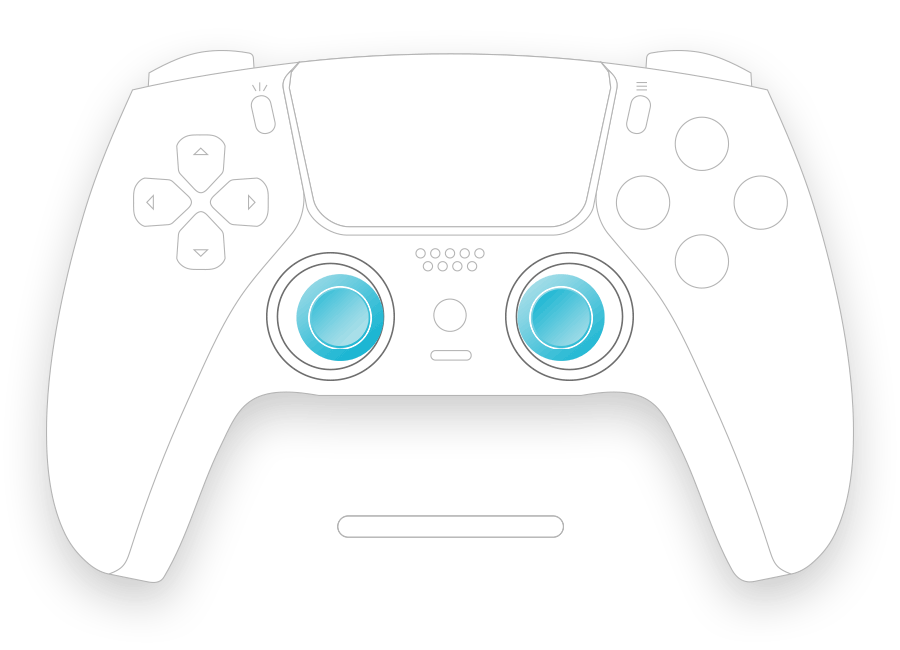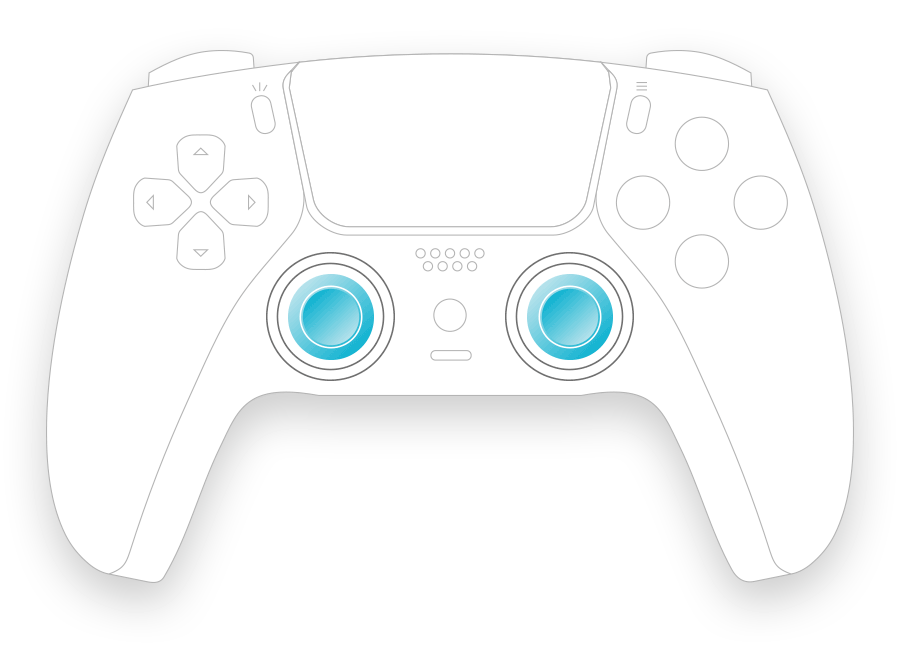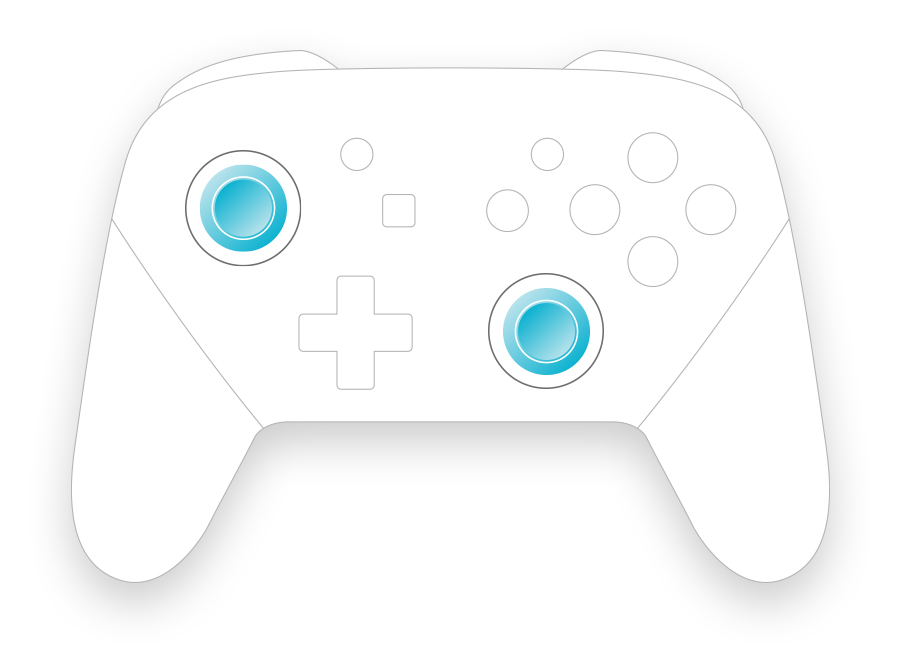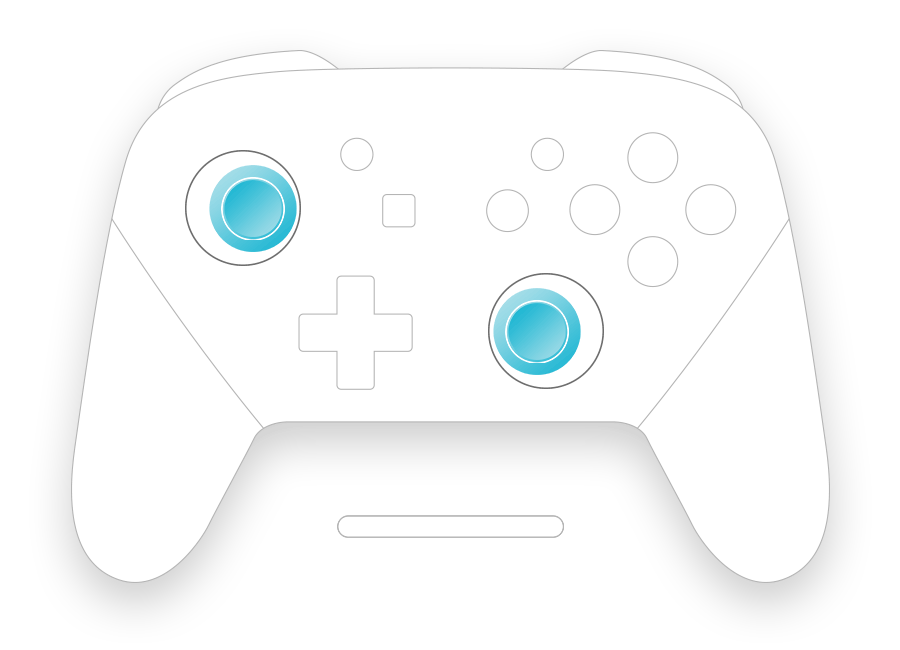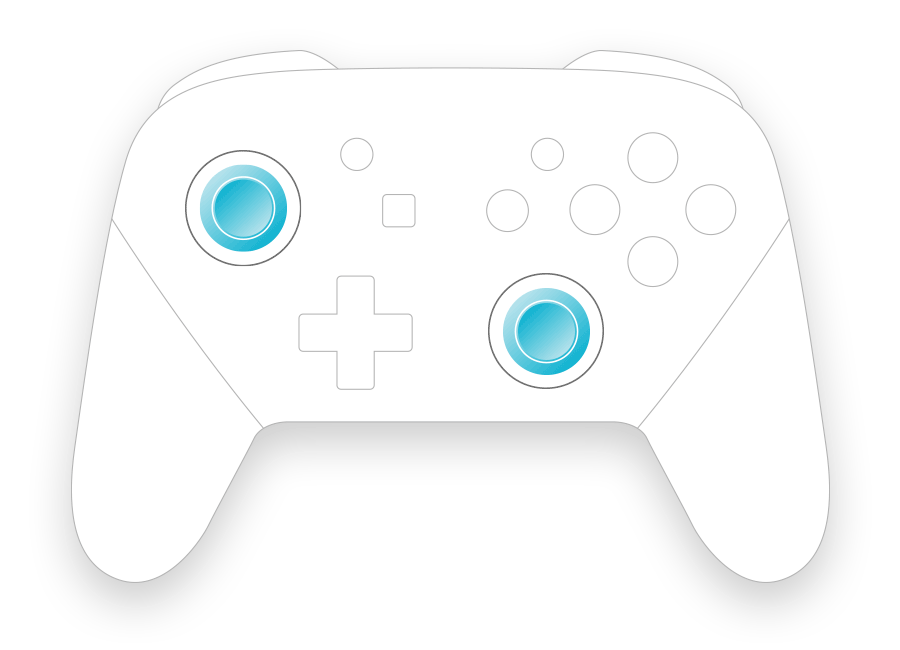Connect your controller and press buttons to begin...
● Added a joystick calibration fine-tuning mode, suitable for professional players to calibrate the joystick more precisely.
● Add the joystick calibration function for the Switch Pro controller. During calibration, different sensitivities can be set for the left and right joysticks respectively.
Using the calibration tool on the GuliKit website can prevent the problem of inaccurate joystick center when the controller is calibrated on the Switch console and then used on a computer.
● When calibrating the joystick, a USB wired connection is required.
● A new feature has been added, which allows for the individual adjustment of the sensitivity of the left and right joysticks when calibrating the PS5 Dual Sense and Dual Sense Edge controllers.
● New function of adjusting the joystick outer zone for PS5 Dual Sense and Dual Sense Edge controllers is launched, allowing you to adjust the joystick sensitivity according to your usage habits.
● New function of joystick calibration for PS5 Dual Sense Edge controller is launched.
● Function of joystick step level test is launched.
● Add the joystick calibration function for PS4 Dualshock and PS5 Dualsense controllers, which can be used for calibration after the joystick drifts or after changing the joystick. The calibration function requires a USB wired connection to use.
● For joystick calibration,only the original PS4 Dual Shock,PS5 Dual Sense,PS5 Dualsense Edge controllers can be calibrated, and non-original controllers are not supported.
● For controller testing,currently, it supports all GuliKit controllers, controllers of Microsoft Xbox One,Xbox Series S/X, Xbox Elite 1 & Elite 2, controllers of PS4 Dual Shock,PS5 Dual Sense and PS5 Dual Sense Edge, Nintendo Switch Pro controllers, as well as controllers compatible with the XInput protocol.
● It supports USB wired connection or Bluetooth wireless connection for testing on a computer.
● The Firefox browser does not support vibration testing. Please switch to Google Chrome, Microsoft Edge for testing.
● If you want to test trigger force feedback, touch light, user light, microphone light on PS5 Dual Sense and Dual Sense Edge controllers,please use wired connection to test. When testing the lights, click the corresponding positions with the left mouse button to test.
Frequently Asked Questions
1. Why can't the APG(Auto Pilot Gaming) key, Setting key, and Screenshot key be tested on GuliKit controller in PC mode?
These keys are special function keys added by GuliKit, and there are no definitions for these keys in the standard XInput protocol, so they cannot be tested directly.
You can set the GuliKit controller to Switch mode to test the Screenshot key and Home key.
The Setting key can be tested by setting special functions through a combination of keys, and the controller will provide a vibration alert in response.
2. What mode should the GuliKit controller be tested in?
It is recommended to use Windows XInput mode for testing.
3. Can multiple controllers be tested simultaneously?
Currently, up to 4 controllers can be tested simultaneously.
4. Why doesn't the browser display the calibration button icon when you want to calibrate PS4 Dualshock and PS5 Dualsense controllers?
You may have opened the test page before, so the browser has a cache record, just press CTRL+F5 to refresh the page and check again.
1